Shapes
This is an image with some of the shapes possible in adobe illustrator.
Rectangle
The first one I'll point out is the green rectangle I made. To make it you click on the rectangle tool and click-and-drag the size and shape you want to get your rectangle.
Square
Next is the yellow square you can get from holding the shift button while you click-and-drag to get perfect square.
Rounded Rectangle
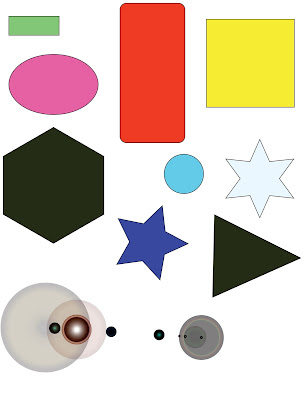 For the red, rounded rectangle you just need to go to the rounded rectangle tool and click-and-drag for your shape.
For the red, rounded rectangle you just need to go to the rounded rectangle tool and click-and-drag for your shape. Elliptical
For my pink elliptical you go to the elliptical tool and click-and-drag.
Circle
The light blue circle you get from holding the shift button when using the elliptical tool.
Pentagon
The black pentagon you get from using the polygon tools click-and-drag.
Triangle
The black triangle you get from clicking the screen once to bring up the options an then proceed to change the number of sides. When you use the polygon tool next it will have the number of sides you set it to.
Star
My blue star you'd get from the star tools click-and-drag.
6-point star
My 6-point white star was made from clicking the screen to have the options coming up. You change the number of points the star will have to get a new star.

No comments:
Post a Comment